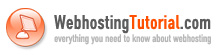Here’s another way of locking your folder without installing softwares. Maybe you’ve noticed that I have different tricks similar to this, which I’ve posted in my blog. The reason why I’m searching for different folder lock tricks is because of a very evident reason. The reason is, I have many private files that need to be protected. So here’s another alternative way for locking folders.
1. Copy this code in Notepad:
cls
@ECHO OFF
title Folder Locker
if EXIST “Control Panel.{21EC2020-3AEA-1069-A2DD-08002B30309D}” goto UNLOCK
if NOT EXIST Locker goto MDLOCKER
:CONFIRM
echo Are you sure u want to Lock the folder(Y/N)
set/p “cho=>”
if %cho%==Y goto LOCK
if %cho%==y goto LOCK
if %cho%==n goto END
if %cho%==N goto END
echo Invalid choice.
goto CONFIRM
:LOCK
ren Locker “Control Panel.{21EC2020-3AEA-1069-A2DD-08002B30309D}”
attrib +h +s “Control Panel.{21EC2020-3AEA-1069-A2DD-08002B30309D}”
echo Folder locked
goto End
:UNLOCK
echo Enter password to Unlock folder
set/p “pass=>”
if NOT %pass%==password_here goto FAIL
attrib -h -s “Control Panel.{21EC2020-3AEA-1069-A2DD-08002B30309D}”
ren “Control Panel.{21EC2020-3AEA-1069-A2DD-08002B30309D}” Locker
echo Folder Unlocked successfully
goto End
:FAIL
echo Invalid password
goto end
:MDLOCKER
md Locker
echo Locker created successfully
goto End
:End
2. Replace password_here with your password
3. Then save it as any filename with .bat extension (Ex. Lock.bat)
4. Open Lock.bat and a folder named Locker will appear on the same directory.
5. Place all the files you want to be protected on the Locker folder.
6. Open Lock.bat again and it will output “Are you sure u want to Lock the folder(Y/N)”. Type in ‘Y’ then Enter.
7. The Locker folder will disappear. Open Lock.bat again and input your password to Unlock the Locker folder.
That’s all.
This is good but some kinda weak. Because you can see the password if you will open Lock.bat with a text editor.
1. Copy this code in Notepad:
cls
@ECHO OFF
title Folder Locker
if EXIST “Control Panel.{21EC2020-3AEA-1069-A2DD-08002B30309D}” goto UNLOCK
if NOT EXIST Locker goto MDLOCKER
:CONFIRM
echo Are you sure u want to Lock the folder(Y/N)
set/p “cho=>”
if %cho%==Y goto LOCK
if %cho%==y goto LOCK
if %cho%==n goto END
if %cho%==N goto END
echo Invalid choice.
goto CONFIRM
:LOCK
ren Locker “Control Panel.{21EC2020-3AEA-1069-A2DD-08002B30309D}”
attrib +h +s “Control Panel.{21EC2020-3AEA-1069-A2DD-08002B30309D}”
echo Folder locked
goto End
:UNLOCK
echo Enter password to Unlock folder
set/p “pass=>”
if NOT %pass%==password_here goto FAIL
attrib -h -s “Control Panel.{21EC2020-3AEA-1069-A2DD-08002B30309D}”
ren “Control Panel.{21EC2020-3AEA-1069-A2DD-08002B30309D}” Locker
echo Folder Unlocked successfully
goto End
:FAIL
echo Invalid password
goto end
:MDLOCKER
md Locker
echo Locker created successfully
goto End
:End
2. Replace password_here with your password
3. Then save it as any filename with .bat extension (Ex. Lock.bat)
4. Open Lock.bat and a folder named Locker will appear on the same directory.
5. Place all the files you want to be protected on the Locker folder.
6. Open Lock.bat again and it will output “Are you sure u want to Lock the folder(Y/N)”. Type in ‘Y’ then Enter.
7. The Locker folder will disappear. Open Lock.bat again and input your password to Unlock the Locker folder.
That’s all.
This is good but some kinda weak. Because you can see the password if you will open Lock.bat with a text editor.